Screenshots
Screenshots from the installer and the included utilities. Click on them for full size versions.
The newest screenshots show all the installer pages.
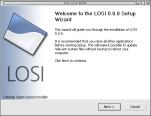
- This is the first thing you see when you run the installer
- 2007.01.25
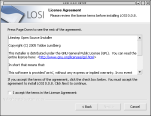
- You have to accept the license to be able to install Litestep
- 2007.01.25
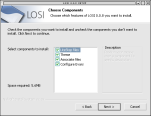
- Here you choose what you want to install
- 2007.01.25
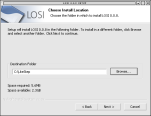
- Choose where you want to install Litestep
- 2007.01.25
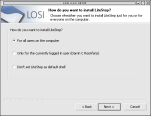
- On this page you can choose how you want to install Litestep (i.e. if you want to set it as shell or not)
- 2007.01.25
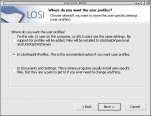
- OTS2 supports user profiles, this is where you select where to keep them
- 2007.01.26
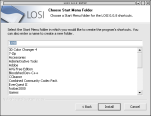
- Select a name for the start menu folder
- 2007.01.25
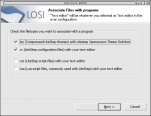
- The installer can associate certain filetypes with an appropiate program and give the files an LS specific icon
- 2007.01.25
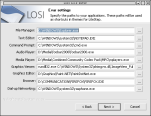
- Page one of two where you can select your default programs
- 2007.01.25
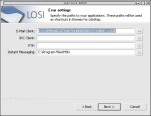
- Page two of two where you can select your default programs
- 2007.01.25
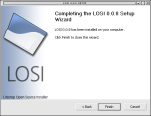
- You are done! This is the finish page of the installer.
- 2007.01.26
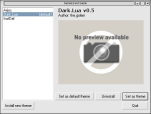
- This is the program that manages your Litestep themes
- 2007.01.25
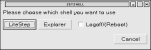
- With the help of this program you can easily switch between using Litestep and Explorer as your shell
- 2007.01.25
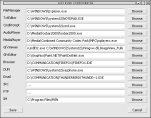
- If you want to change your default programs after you have ran the installer, this is the program to use
- 2007.01.25

- This is the first thing you see when you run the installer
- 2005.10.17
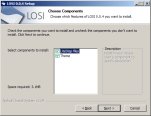
- Here you choose what you want to install
- 2005.10.17

- Choose your default programs to be used in LS
- 2005.10.17
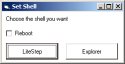
- This is one of the included utilities. It lets you switch between LS and explorer
- 2005.10.17
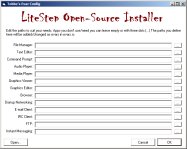
- If you want to change your default programs, this is what you use
- 2005.10.17
